YOLO11 定向检测
该模型的功能是找到图片中所有在训练时标注的物品类型。但在检测模型的基础上,增加了对于物体识别框旋转角度的检测。
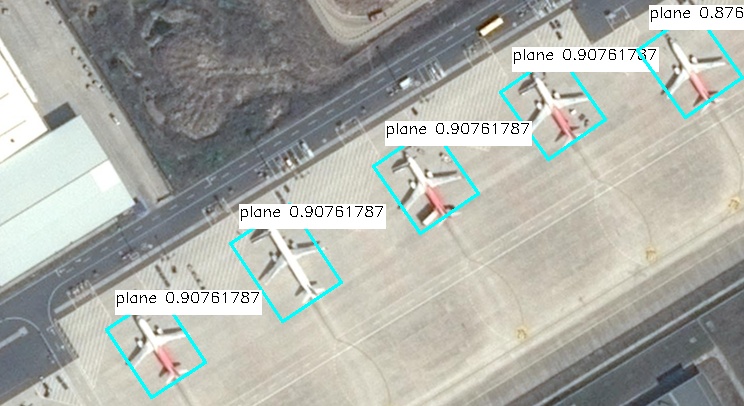
准备模型文件
我们提供的程序包里会有一个名为yolo11n-obb.nb的文件,这就是在核桃派2B(T527) NPU上运行YOLO11定向检测的模型文件。

想尝试自行转换模型可以参考:模型转换教程
安装OpenCV
本教程需要用到OpenCV库,安装方法参考:OpenCV安装
Python运行模型
核桃派2B v1.3.0 版本以上系统提供一套封装好的YOLO11 Python库。
1. 实例化yolo11类
实例化YOLO11_OBB类,需要传入模型文件的路径
from walnutpi import YOLO11
yolo = YOLO11.YOLO11_OBB("model/yolo11n-obb.nb")
2. 运行模型-阻塞式
使用run方法即可运行模型,并返回检测结果,需要传入3个参数
- 图片数据, 使用opencv的读取图片方法进行读取即可
- 置信度阈值, 只会返回置信度高于这个值的检测框
- 检测框重叠度阈值, 模型经常会在物体周围同时命中多个检测框,如果框之间的面积重合度高于这个值,则只保留置信度最高的框,删除其他重合框
# 读取图片
import cv2
img = cv2.imread("image/plane.jpg")
# 检测
boxes = yolo.run(img, 0.5, 0.1)
3. 运行模型-非阻塞式
使用run_async方法会创建一个线程来运行模型,然后立刻返回。需要传入3个参数
- 图片数据, 使用opencv的读取图片方法进行读取即可
- 置信度阈值, 只会返回置信度高于这个值的检测框
- 检测框重叠度阈值, 模型经常会在物体周围同时命中多个检测框,如果框之间的面积重合度高于这个值,则只保留置信度最高的框,删除其他重合框
非阻塞式运行需要配合 is_running 属性使用,他的值是 true或false,表示后台是否跑着run_async启动的模型运行线程。如果后台已经跑着一个运行线程了,则运行run_async时不会再启动新的线程。也可以用此属性来判断模型运行线程跑完了没,是否可以获取结果了。
使用get_result()方法 会返回后台的识别结果,与阻塞式方法run得到的是相同的东西
import cv2
img = cv2.imread("image/plane.jpg")
yolo.run_async(img, 0.5, 0.1)
while yolo.is_running:
time.sleep(0.1)
boxes = yolo.get_result()
4. 检测结果
run方法和get_result方法返回的都是一个列表,如果图片中检测不到东西则返回一个空的列表。列表里每个值都代表一个命中了的检测框,每个检测框对象都包含以下属性
| 属性 | 说明 |
|---|---|
| x | 检测框中心点的x坐标 |
| y | 检测框中心点的y坐标 |
| w | 检测框的宽度 |
| h | 检测框的高度 |
| reliability | 表示检测框的置信度,例如:0.78 |
| label | 检测框的标签 |
| angle | 检测框的旋转角度 |
注意label是一个数字,例如yolo官方模型训练时标注了15个类型,检测出来的label属性就会是0-14
每个检测框对象都包含以下方法,用于计算旋转后的检测框的四个点的坐标
| 方法 | 说明 |
|---|---|
| get_top_left | 获取旋转后的左上角坐标 |
| get_bottom_left | 获取旋转后的左下角坐标 |
| get_top_right | 获取旋转后的右上角坐标 |
| get_bottom_right | 获取旋转后的右下角坐标 |
可以使用以下代码输出所有检测到的框的信息
print(f"boxes: {boxes.__len__()}")
for box in boxes:
print(
"{:f} ({:4d},{:4d} r{:f} ) w{:4d} h{:4d} {:d}".format(
box.reliability,
box.x,
box.y,
box.angle,
box.w,
box.h,
box.label,
)
)
示例程序
基于图片
读取图片做检测,并保存结果
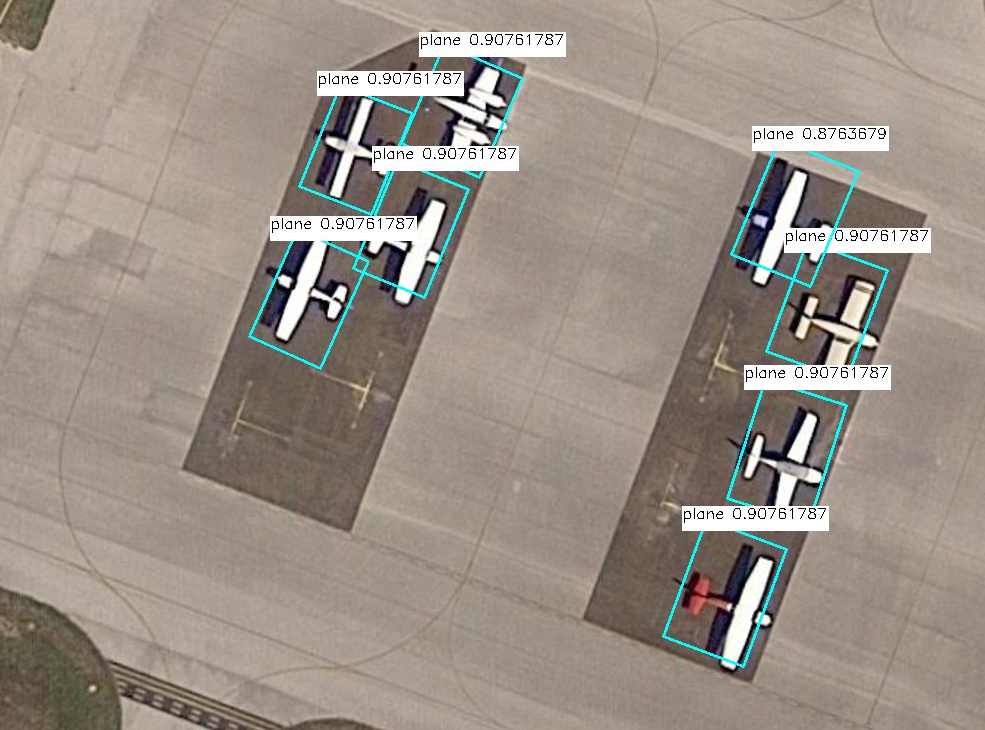
'''
实验名称:YOLO11定向检测
实验平台:核桃派2B
说明:基于图片
'''
from walnutpi import YOLO11
import dataset_dota
import cv2
#【可选代码】允许Thonny远程运行
import os
os.environ["DISPLAY"] = ":0.0"
model_path = "model/yolo11n-obb.nb"
picture_path = "image/plane.jpg"
output_path = "result.jpg"
# 检测图片
yolo = YOLO11.YOLO11_OBB(model_path)
boxes = yolo.run(picture_path, 0.6, 0.1)
# 输出检测结果
print(f"boxes: {boxes.__len__()}")
for box in boxes:
print(
"{:f} ({:4d},{:4d} r{:f} ) w{:4d} h{:4d} {:s}".format(
box.reliability,
box.x,
box.y,
box.angle,
box.w,
box.h,
dataset_dota.label_names[box.label],
)
)
# 到图上画框
img = cv2.imread(picture_path)
for box in boxes:
left_x = int(box.x - box.w / 2)
left_y = int(box.y - box.h / 2)
right_x = int(box.x + box.w / 2)
right_y = int(box.y + box.h / 2)
label = str(dataset_dota.label_names[box.label]) + " " + str(box.reliability)
(label_width, label_height), bottom = cv2.getTextSize(
label,
cv2.FONT_HERSHEY_SIMPLEX,
0.5,
1,
)
cv2.line(img, box.get_top_left(), box.get_top_right(), (255, 255, 0), 2)
cv2.line(img, box.get_top_left(), box.get_bottom_left(), (255, 255, 0), 2)
cv2.line(img, box.get_bottom_right(), box.get_bottom_left(), (255, 255, 0), 2)
cv2.line(img, box.get_bottom_right(), box.get_top_right(), (255, 255, 0), 2)
cv2.rectangle(
img,
(left_x, left_y - label_height * 2),
(left_x + label_width, left_y),
(255, 255, 255),
-1,
)
cv2.putText(
img,
label,
(left_x, left_y - label_height),
cv2.FONT_HERSHEY_SIMPLEX,
0.5,
(0, 0, 0),
1,
)
# 保存图片
cv2.imwrite(output_path, img)
#窗口显示图片
cv2.imshow('result',img)
cv2.waitKey() #等待键盘任意按键按下
cv2.destroyAllWindows() #关闭窗口
基于摄像头
可以先学习在OpenCV的 USB摄像头使用教程
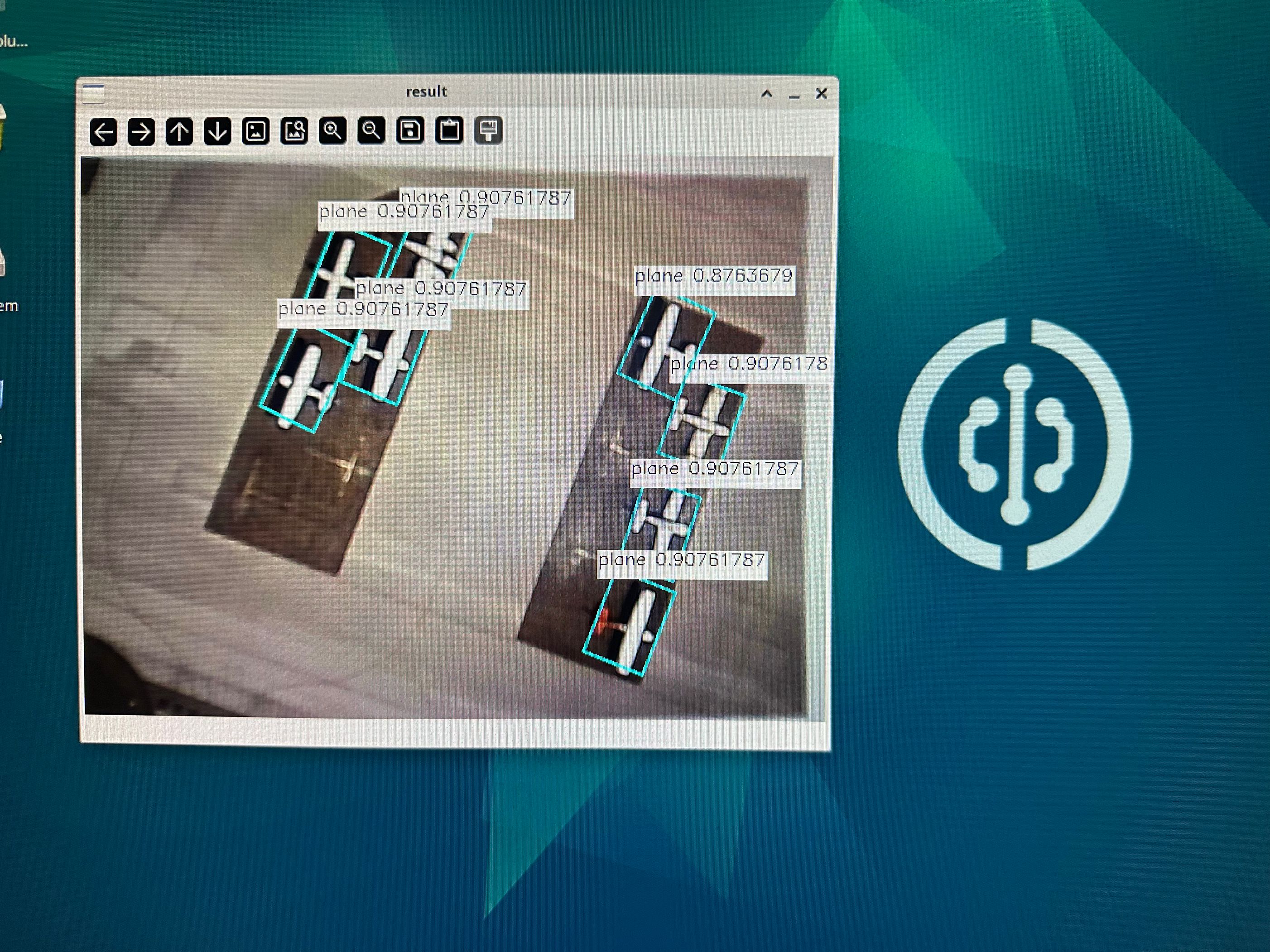
'''
实验名称:YOLO11定向检测
实验平台:核桃派2B
说明:基于摄像头
'''
from walnutpi import YOLO11
import dataset_dota
import cv2
#【可选代码】允许Thonny远程运行
import os
os.environ["DISPLAY"] = ":0.0"
#加载模型
path_model = "model/yolo11n-obb.nb"
yolo = YOLO11.YOLO11_OBB(path_model)
# 打开摄像头
cap = cv2.VideoCapture(0)
if not cap.isOpened():
print("Cannot open camera")
exit()
# 设置为1080p
# cap.set(cv2.CAP_PROP_FOURCC, cv2.VideoWriter_fourcc(*"MJPG"))
# cap.set(cv2.CAP_PROP_FRAME_WIDTH, 1920) # 设置宽度
# cap.set(cv2.CAP_PROP_FRAME_HEIGHT, 1080) # 设置长度
boxes = []
while True:
# 摄像头读取一帧图像
ret, img = cap.read()
if not ret:
print("Can't receive frame (stream end?). Exiting ...")
break
#非阻塞式推理图片
if not yolo.is_running:
# 执行目标检测,设置置信度阈值为 0.5,IoU 阈值为 0.45
yolo.run_async(img, 0.6, 0.1)
boxes = yolo.get_result()
# 输出检测结果
if boxes is not None:
# 输出检测结果
print(f"boxes: {boxes.__len__()}")
for box in boxes:
print(
"{:f} ({:4d},{:4d} r{:f} ) w{:4d} h{:4d} {:s}".format(
box.reliability,
box.x,
box.y,
box.angle,
box.w,
box.h,
dataset_dota.label_names[box.label],
)
)
for box in boxes:
left_x = int(box.x - box.w / 2)
left_y = int(box.y - box.h / 2)
right_x = int(box.x + box.w / 2)
right_y = int(box.y + box.h / 2)
label = str(dataset_dota.label_names[box.label]) + " " + str(box.reliability)
(label_width, label_height), bottom = cv2.getTextSize(
label,
cv2.FONT_HERSHEY_SIMPLEX,
0.5,
1,
)
cv2.line(img, box.get_top_left(), box.get_top_right(), (255, 255, 0), 2)
cv2.line(img, box.get_top_left(), box.get_bottom_left(), (255, 255, 0), 2)
cv2.line(img, box.get_bottom_right(), box.get_bottom_left(), (255, 255, 0), 2)
cv2.line(img, box.get_bottom_right(), box.get_top_right(), (255, 255, 0), 2)
cv2.rectangle(
img,
(left_x, left_y - label_height * 2),
(left_x + label_width, left_y),
(255, 255, 255),
-1,
)
cv2.putText(
img,
label,
(left_x, left_y - label_height),
cv2.FONT_HERSHEY_SIMPLEX,
0.5,
(0, 0, 0),
1,
)
cv2.imshow("result", img)#窗口显示图片
key = cv2.waitKey(1) # 窗口的图像刷新时间为1毫秒,防止阻塞
if key == 32: # 如果按下空格键,打断退出
break
cap .release() # 关闭摄像头
cv2.destroyAllWindows() # 销毁显示摄像头视频的窗口